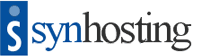CloudFlare is a free third party service that acts like a content delivery network between our servers and your website visitors. On average, a website using CloudFlare will load twice as fast, uses 60% less bandwidth, has 65% fewer page requests and offers increased security.
CloudFlare Technology
When you enable CloudFlare from within cPanel it automatically updates the DNS records for your website so that traffic is redirected from our servers to CloudFlare's servers. Once your website is pointing to CloudFlare, their servers will then continuously query our servers to get the latest version of your website and cache the necessary static files to be delivered as fast as possible to your visitors.
Another benefit of CloudFlare is the increased security it will bring to your website by blocking malicious users from attempting to compromise your data, harvest any email addresses and engage in comment spam that plagues so many websites. You will have the ability to block certain IP addresses or even block entire countries if you please. CloudFlare is the perfect complement to our existing high security configuration to help provide the highest level of security possible without compromising performance.
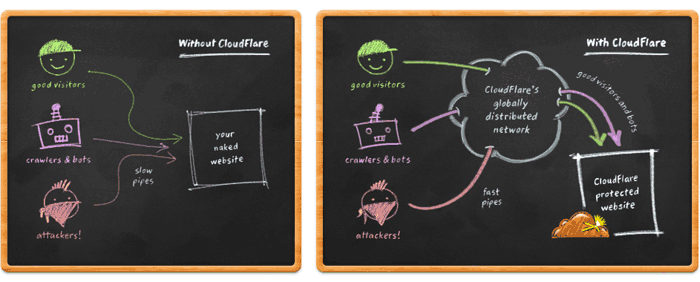
CloudFlare's network currently consists of 12 data center locations: San Jose (US), Los Angeles (US), Chicago (US), Washington, DC (US), New Jersey (US), Dallas (US), Amsterdam, Paris, Frankfurt, Hong Kong, Singapore and Tokyo. CloudFlare does caching and security filtering from all of those locations. Additional data centers in London and Miami (US) will be available in the near future.
The best thing about CloudFlare is that you do not have to make any changes to your website in order to take advantage of the service. The technology behind CloudFlare will automatically decide what files to cache, with the most common files being images, cascading style sheets, JavaScript and anything else that doesn't change frequently. Dynamic content will never be cached in order to guarantee that your visitors will always have the latest content when accessing your website.
CloudFlare Activation
The first step to enabling CloudFlare is to log into your cPanel account. Once you are logged in scroll down to the Software/Services section and click the CloudFlare icon. A new page will load that will explain all of the advantages of using CloudFlare and then ask you to agree to their Terms of Service before you can move onto the next step.
Once you agree to the Terms of Service and click the Signup Now button you will then be brought to a new page where you can enable CloudFlare. Simply click the grey cloud next to the domain you would like to use and CloudFlare will then work its magic and change the DNS records behind the scenes.
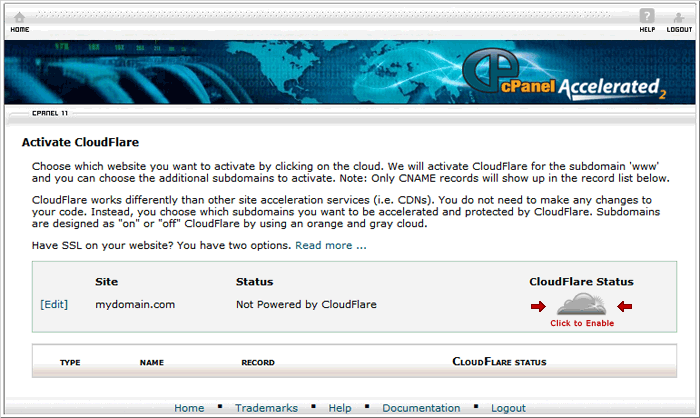
When CloudFlare is enabled the grey cloud will turn to an orange cloud to indicate that the service has been activated. If you want to turn CloudFlare off, simply click on the cloud again and the color will change from orange back to grey. Whether you're activating or disabling CloudFlare, please allow at least one full hour for all of the changes to take effect.
Questions & Answers
Q: How can I speed up my WordPress blog?
A: CloudFlare has a WordPress Plugin and a blog post with some helpful tips.
Q: Can I use SSL with CloudFlare?
A: You will have to upgrade to CloudFlare Pro to be able to use SSL.
Q: Do I have to change my name servers to use CloudFlare?
A: No. Thanks to the cPanel integration you do not have to make any changes.
Q: What websites should not use CloudFlare?
A: Interactive websites such as forums, live chats, streaming media, etc.
Q: How do I retrieve my CloudFlare password?
A: Please click here to have your password sent to your email address.
Q: Help! I'm having trouble using CloudFlare.
A: Please take a look at their help page to see if it answers your question(s).
Q: I'm still having trouble using CloudFlare! Can you help me?
A: We'll do our best, but in most cases we will have to defer you to CloudFlare.